Dyson vacuums do not come with a designated reset button. To reset the batteries, turn the vacuum off and connect it to a charging/power outlet after 5-10 seconds. Clean the unit, reset the brush bar using the button located on the vacuum handle, and replace the batteries if need be before plugging in/turning on the unit.
Nearly 10 million Dyson vacuum cleaners are purchased each year in the United States, and are considered a premium brand whose products are easy to use. However, Dyson vacuum cleaners do not come with an exclusive reset button, which can make it difficult to reboot the appliance.
Dyson was launched in the ’80s, and since then, they have introduced a variety of vacuums ranging from the upright models to the handheld ones. Based on their features and controls, the reset method varies slightly for each of them. In this article, we give you a step-by-step reset guide specific to each model of Dyson vacuum cleaners and cover some troubleshooting:
The Different Dyson Vacuums
This article provides instructions for the following Dyson Vacuum models:
Cordless Stick Vacuums:
- Dyson V6, V7, V8, V9, V10, V11, and V15
- Dyson Omni-Glide
Handheld Vacuums:
- Dyson V6 Handheld
- Dyson V7 Handheld
- Dyson Humdinger
Dyson Upright Vacuums:
- Dyson Ball
- Dyson Cinetic Big ball
- Dyson Multifloor Ball 2
Dyson Canister Vacuums:
- Dyson Big Ball Multifloor
For more information on each of these models head to our complete guide at the bottom of this post.
How To Reset A Dyson Vacuum
This section explains how you can reset a Dyson vacuum:
Turn It Off
The first step in the process is to turn the appliance off, and this step applies to all Dyson models.
If you are using a corded vacuum, switch the device off and disconnect the plug.
In the case of a cordless cleaner, just turn the vacuum off. While most models come with a trigger switch, some (like Cordless Omni-Glide) only require you to press the push button.
Make sure that your cordless vacuum is not charging when carrying out the reboot process.
The next steps differ slightly for each vacuum type.
Resetting Corded Vacuums
The Dyson corded vacuum range requires the brush roll or bar to frequently be reset.
How to clean and reset a Dyson vacuum brush bar / roll:
- After unplugging the vacuum, turn it over and use a screwdriver to unscrew and detach the headcover.
- Locate the brush roll and try to manually move it.
- Normally, when not loaded with debris, the brush roll will smoothly spin when moved.
- A stuck brush roll indicates debris collection, which you’ll have to clean.
- The build-up is usually easily visible and can be removed by hand.
- Make sure the brush starts spinning freely.
- Once done, place the head cover back.
- After cleaning, press the brush bar button to reset it (present on the vacuum handle).
- Plug the vacuum in, and you are good to go.
If you own a Dyson upright version that is cutting off during operation or not working at all, the chances are that its brush bar is clogged. The brush bar consists of soft, dusting bristles that sweep the trash from the surface, especially hair, and is important to ensure efficient cleaning on rugs.
If long loops of hair or debris entangle the brush, it prevents the brush from working and also interferes with the vacuum suction. Apart from the suction, debris trapped in the brush can make its way to other parts, consequently causing various mechanical problems.
If this problem occurs, it is important to unplug the Dyson vacuum, and clean and reset the brush bar by pressing the button on the vacuum handle, to make your Dyson vacuum functional again.
Keeping the brush clean and removing any trapped hair loops or debris from the brush every time after use can prevent the issue altogether.
Also read about vacuum cleaners that are easy to clean here.
Resetting Cordless Stick Vacuums
The stick vacuum range by Dyson has relatively simple engineering that does not require you to disassemble the entire system. Technical problems in these appliances generally stem from either contamination or battery issues.
Issues originating from a battery fault can be resolved by resetting the battery (if they don’t, then the battery likely needs replacement).
How to reset the battery of a cordless stick Dyson vacuum:
- Plug the vacuum back in the charging outlet.
- Locate the start button or power switch (depending on the model), and press it down for 20 seconds.
- Remove it from the socket and confirm it functions normally.
Remember to repeat the above steps after every cleaning/maintenance session. In case you suspect contamination in the unit, follow the following steps to effectively clean it:
- Make sure the unit is disconnected from the charging outlet and is also turned off.
- Locate and remove the filters from the model.
- Tap them lightly to remove the dust.
- Use a soft cloth or brush to clean them.
- If washable, rinse the filters with room temperature water.
- Leave them to dry and place them back in the vacuum after 24 hours.
Filter lifetimes vary for each Dyson model. However, a warning light or message usually displays on the screen when filters need to be cleaned or replaced.
Don’t forget to reset the unit after changing the filters.
Resetting Dyson Ball Vacuums
In Dyson Ball vacuums, it is crucial to thoroughly inspect the entire unit for any debris collection.
The general steps for cleaning the ball vacuums are as follows:
- Turn the appliance over and check the base for any debris.
- Empty the canister.
- Locate and remove the red-colored internal hose collar and thoroughly inspect it for any debris collection.
- Check the brush bar of the vacuum and clean and reset it following the same process as was described for corded vacuums.
- Look through the opening channel as many large particles of debris get stuck in there.
- Clean/replace the filters if need be.
Once you are done inspecting the entire unit, the last and most important step is to unclog the hose:
Unclog the Hose
- Unscrew the outer hose and remove it.
- Once you place it down, any clogs present out on the outer hose will be visible.
- Use a broom or soft brush to clean the surface.
- Look through it in a light and if you find any stuck particles, pass a broomstick (or similar) through the hose to remove them.
- Make sure to insert the broomstick slowly; otherwise, it can damage the hose.
- Stream warm water down the hose in case of hardened gunk or debris.
- To clean the bottom hose, use pliers.
- Attach it back in the vacuum once fully dry.
After ensuring that the vacuum is not even slightly damp, reconnect it to the outlet and switch it on. This completes the reset process.
How to Reset An Overheating Dyson Vacuum
Vacuum cleaners are electrical appliances and can overheat owing to malfunction by any of their components. While the original cause of an overheating vacuum can be reversible, it is important to reset the appliance in such a scenario to restore its functions.
Dyson vacuums come with a thermal safety kit that automatically detects rising temperature in the vacuum and usually shuts it off to prevent any damage. If overheating is a one-time thing, here’s how you reset the appliance:
- Disconnect it from the power/charging outlet and turn it off
- Let it cool down completely and then reconnect
- Make sure to clean the appliance if it’s dirty
If this simple battery reset resolves the problem, then you can continue using the vacuum cleaner. However, if overheating persists or occurs frequently, you need to first determine the root cause of the overheating and then reset accordingly.
Following are the reasons why a Dyson vacuum may overheat:
1. Clogged Filters
Dirty filters are one of the primary causes of an overheating vacuum. Adequate and timely maintenance of filters is a must to prolong the vacuum lifespan. Locate and inspect the vacuum filters, and if you find them saturated with dust, dirt and debris, complete the following steps:
- Unplug the vacuum
- Remove the filters from the cyclone unit
- Use a dry cloth to clean off the dust
- Rinse the washable filters with clean, room temperature water
- Place them back when dry and reconnect the appliance
2. Blockage in the Cleaning Head Tubes
The tube is part of the circuit in vacuums, and when it gets blocked, it sends the vacuum motor into overdrive, causing the appliance to overheat. To determine the problem, remove the cleaning head and cover the suction pipe to check if it generates pressure. If it does, then there is a blockage in the tube.
To fix the issue and inspect for any possible secondary effects on the motor and other mechanical parts, contact Dyson support or call in a technician.
3. Damaged or Loose Seals
Dyson vacuums come with seals around the cyclone that keep the unit intact and are absolutely essential for its functioning. If the seals come off, get damaged, or are missing as part of a manufacturing defect, the vacuum won’t work properly.
If you suspect loosened seals to be a problem, turn the appliance off and check the seals by removing the cyclone assembly. Fix them manually if possible, or consult a technician to get them changed.
Click the assembly back in place once done, and reconnect the vacuum to the power/charging outlet.
4. Contamination in Brush Bar
A dirty brush bar is another common cause of vacuum impairment and resultant overheating. So, if the vacuum starts to overheat, turn it off and then flip it upside-down to locate the brush bar.
Clean it till it starts spinning freely, and then reassemble the device. Press the brush bar button to reset the vacuum, and reconnect the cleaner to its power/charging source.
Troubleshooting Dyson Vacuums
Dyson vacuums have multiple features that indicate when the appliance needs maintenance or a fix. One such feature is warning lights. These LED lights display solid or pulsating lights in different colors.
In this section, we take you through some FAQs regarding these warning lights.
What the blue light means on your Dyson vacuum
A Dyson LED displays a solid blue when the battery is connected to a charging source. For all models, the light pulsates blue if the battery is plugged in but not charging, except for V8, where a flashing blue indicates a low battery.
A solid blue light on any cordless Dyson model is normal and does not need to be fixed.
As for a pulsating blue light, all you have to do is recharge the battery by connecting the vacuum to a charging source or dock.
It is important to note that the LED should stop flashing once the battery starts charging. If it doesn’t, you need to replace the battery.
Batteries are easily replaced and readily available on Amazon, here are a few of the common types:
What the green light means on your Dyson vacuum
A Dyson vacuum displays a solid green light when connected to a dock to indicate the battery is charging properly. However, if the LED illuminates solid green when the vacuum is on, it signals either a blockage or battery problem. On the DC44, the green light flashes quickly when the appliance overheats.
If your Dyson vacuum displays a solid green light when it is powered on and running, it is a sign it is blocked or has a battery issue. Once the solid green light illuminates, the vacuum automatically stops working when attempting to operate it.
In this case, inspect your model thoroughly for any blockages. If you don’t find any clogging in the unit, or it does not start even after working, restart the battery.
This should ideally get the system running again, but if it doesn’t, it’s time to replace the vacuum battery.
Older Dyson models, especially DC44, start quickly flashing green when the vacuum overheats. The built-in thermal safety feature shuts the appliance down. Place the unit in a cool area and allow it to cool down completely. Once it feels at room temperature to touch, reset it and then use.
Note that very rarely, fast flashing green is also an indicator of when the vacuum unit is too cold. The vacuum might not turn off automatically, but it is better to disconnect it from the power source and switch it off until it heats up to room temperature.
In both cases of pulsating green, the LED should display a solid green once you connect the vacuum to the charging outlet.
Sometimes, the green light also flashes slowly if the vacuum battery is low on charge.
What the red light means on your Dyson vacuum
The red light on a Dyson vacuum indicates battery problems. The Dyson LED displays pulsating red when the battery cells are depleted and require immediate replacement.
Dyson comes with long-lasting battery cells, but over the years, these cells reach their full capacity and are unable to operate any further.
So whenever you notice a flashing red on the Dyson battery pack, purchase high-quality batteries compatible with your models and replace the old ones.
Batteries are easily replaced and are available on Amazon – see our list of batteries and assemblies here
What the Yellow/Amber Light means on your Dyson vacuum
A yellow or amber light on a Dyson vacuum indicates an extreme operating temperature or a faulty power cord. Dyson vacuums operate at a temperatures between 41 and 95 degrees Fahrenheit. If placed in an environment that is too hot or too cold, the V6 vacuum lights display a solid yellow/amber, and the unit automatically turns off.
If the temperature is not the issue, the problem then lies with a faulty power cord.
To resolve the power cord issue, simply plug the unit into the power outlet. If the LED does not start displaying blue, try a different power source.
Guide To The Different Dyson Vacuums
Dyson vacuums are largely classified into four types, namely cordless, handheld, upright and canister:
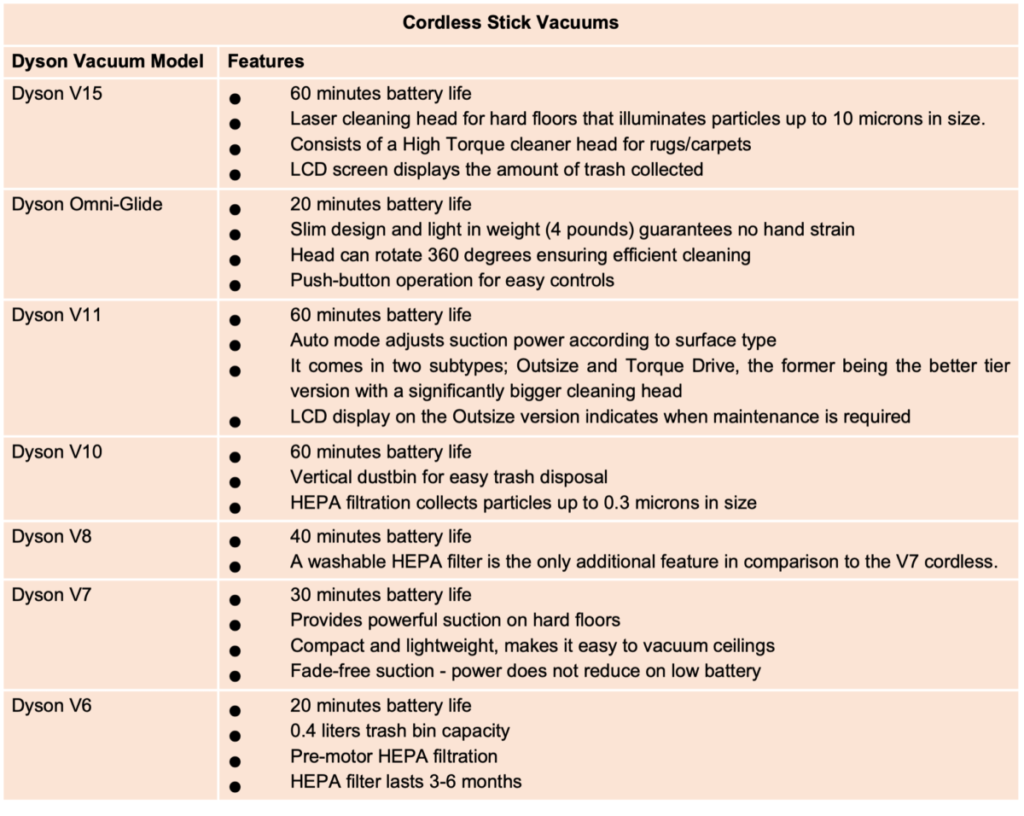
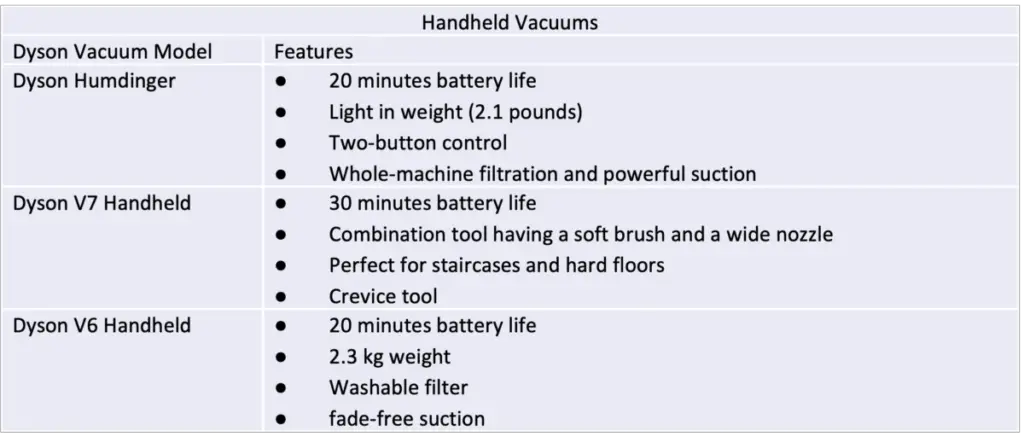
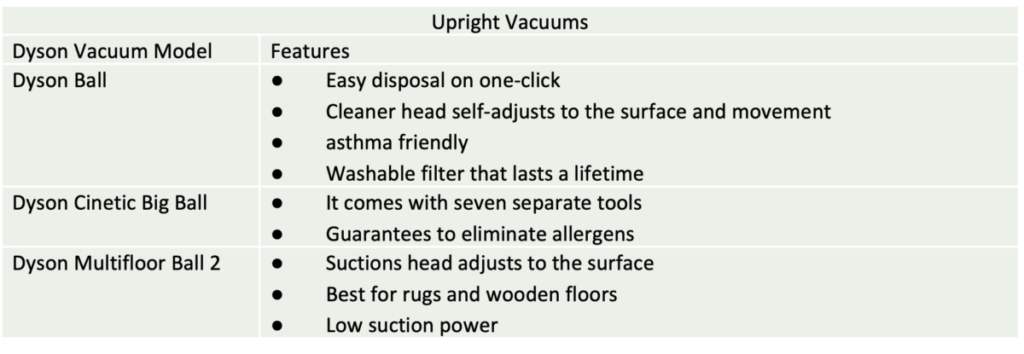
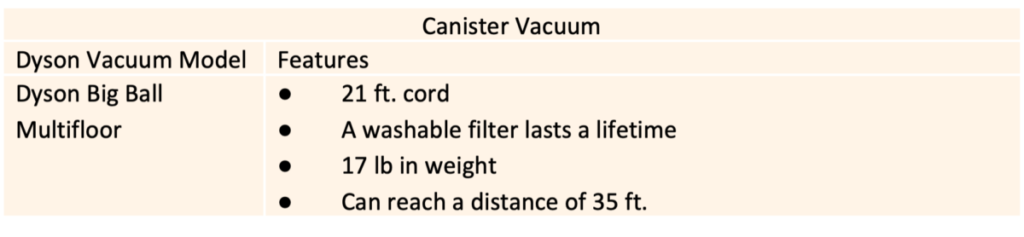
Conclusion
We hope this article helps you understand how to go about resetting a malfunctioning Dyson vacuum. Make sure to identify the exact cause of any issue and check in with a technician to ensure there are no further underlying problems that may affect the unit in the future.









